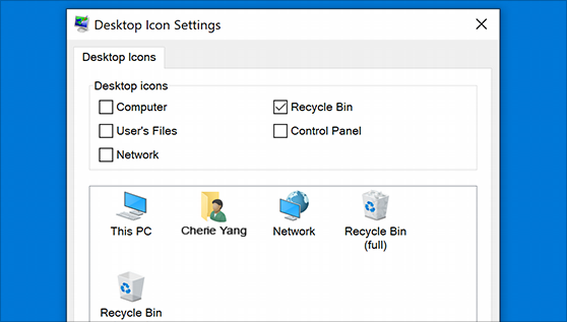Show desktop icons in Windows 10
The desktop icon may be hidden. To view it, right-click on the desktop, select View, and then select Show Desktop Icon. To add desktop icons like This PC, Recycle Bin, more:
- Click the start button and then select Settings > Personalization > Themes.
- Under Themes > Related Settings, select Desktop Icon Settings.
- Select the icons you want to put on the desktop, then apply and click OK.
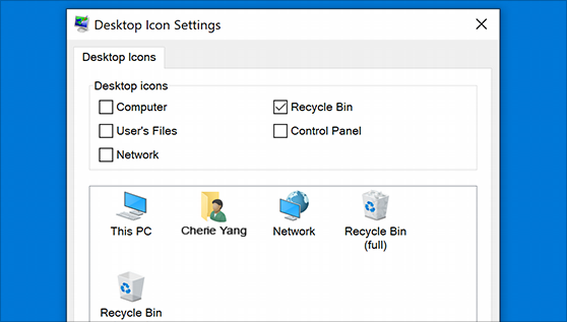
- Note. If you are in tablet mode, the desktop icons may not display correctly. You can find the program by searching for the program's name in File Explorer. To turn off tablet mode, select Action Center on the taskbar (next to date and time), and then select tablet mode to turn it on or off.
Open Personalization settings